RQt展示
功能介绍
TogetheROS.Bot兼容ROS2 foxy版本,支持通过RQt预览压缩格式图像,可以大幅度降低网络带宽消耗。
支持平台
| 平台 | 运行方式 | 示例功能 |
|---|---|---|
| 旭日X3派 | Ubuntu 20.04 | 启动MIPI摄像头获取图像,在PC上使用RQt预览 |
准备工作
旭日X3派
旭日X3派已烧录好地平线提供的Ubuntu 20.04系统镜像。
旭日X3派已成功安装tros.b。
PC已安装Ubuntu 20.04系统、ROS2 Foxy桌面版和可视化工具RQt,并且和旭日X3派在同一网段(IP地址前三位相同)。
ROS2 Foxy安装参考:https://docs.ros.org/en/foxy/Installation/Ubuntu-Install-Debians.html
PC 端 rqt-image-view安装方法为:
sudo apt install ros-foxy-rqt-image-view ros-foxy-rqt
使用方式
旭日X3派
通过SSH登录开发板,启动板端相关程序
vim hobot_codec.launch.py
from launch import LaunchDescription from launch_ros.actions import Node def generate_launch_description(): return LaunchDescription([ # 启动图片发布pkg Node( package='mipi_cam', executable='mipi_cam', output='screen', parameters=[ {"out_format": "nv12"}, {"image_width": 640}, {"image_height": 480}, {"io_method": "shared_mem"}, {"video_device": "F37"} ], arguments=['--ros-args', '--log-level', 'error'] ), # 启动jpeg图片编码&发布pkg Node( package='hobot_codec', executable='hobot_codec_republish', output='screen', parameters=[ {"channel": 1}, {"in_mode": "shared_mem"}, {"in_format": "nv12"}, {"out_mode": "ros"}, {"out_format": "jpeg-compressed"}, {"sub_topic": "/hbmem_img"}, {"pub_topic": "/image_raw/compressed"} ], arguments=['--ros-args', '--log-level', 'error'] ) ])
保存然后:
# 配置tros.b环境 source /opt/tros/setup.bash # 拷贝相机标定数据文件 cp -r /opt/tros/lib/mipi_cam/config/ . # 启动F37 camera以及hobot_codec, 发布compressed格式图像 ros2 launch hobot_codec hobot_codec.launch.py
如程序输出如下信息,说明节点已成功启动
[INFO] [launch]: All log files can be found below /root/.ros/log/2022-09-02-12-20-36-803599-ubuntu-3564852 [INFO] [launch]: Default logging verbosity is set to INFO [INFO] [mipi_cam-1]: process started with pid [3564970] [INFO] [hobot_codec_republish-2]: process started with pid [3564972]
PC机上订阅话题,并预览摄像头数据;
# 配置ROS2环境 source /opt/ros/foxy/local_setup.bash ros2 run rqt_image_view rqt_image_view
选择话题
/image_raw/compressed,图像效果图如下: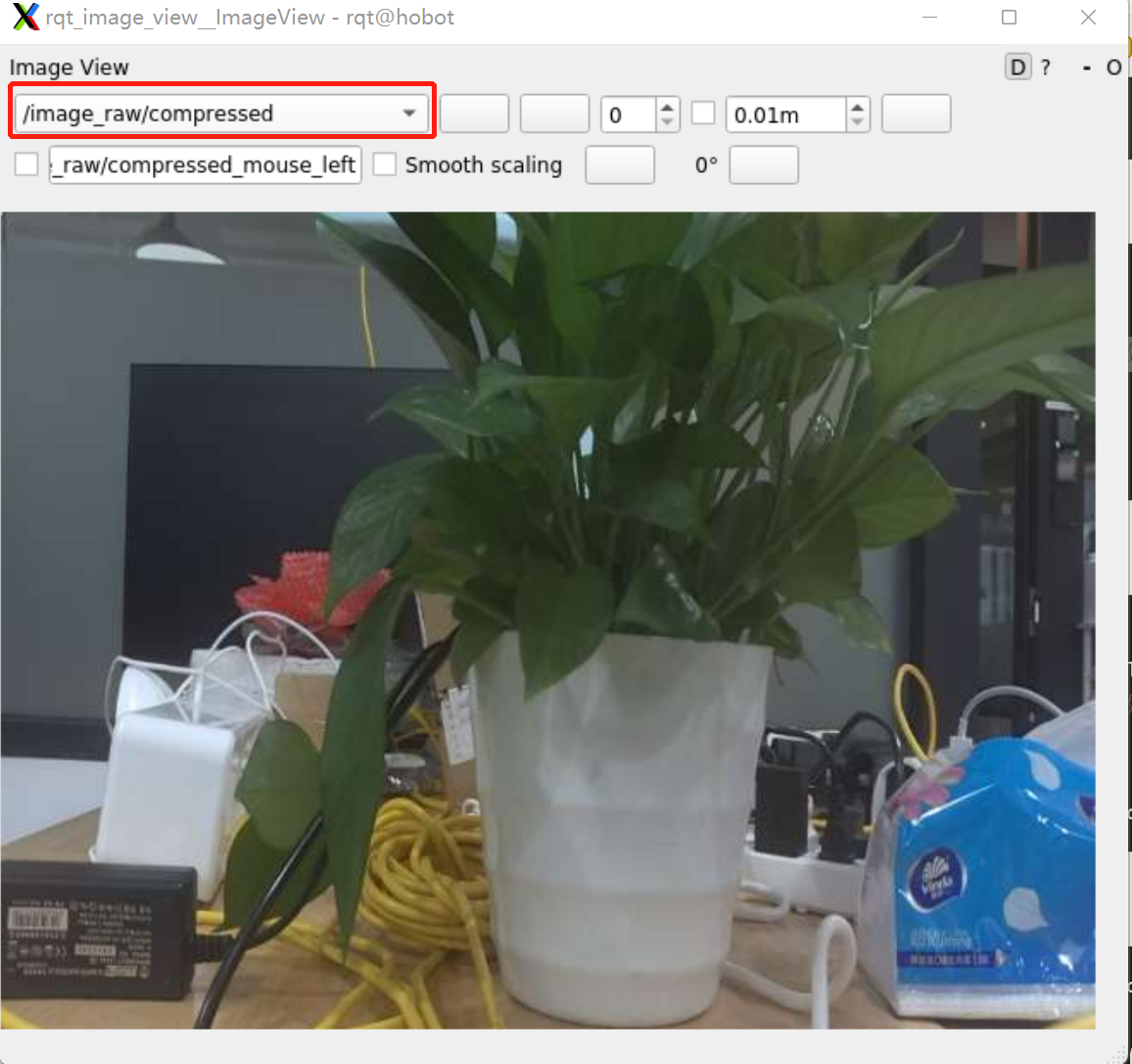
注意事项
如遇到PC端ros2 topic list未识别到摄像头topic,做如下排查:
检查旭日X3派是否正常pub图像
source /opt/tros/setup.bash ros2 topic list输出:
/camera_info /hbmem_img000b0c26001301040202012020122406 /image_raw /image_raw/compressed /parameter_events /rosout
检查PC和旭日X3派网络能否ping通;
PC和旭日X3派IP地址是否前三位相同;